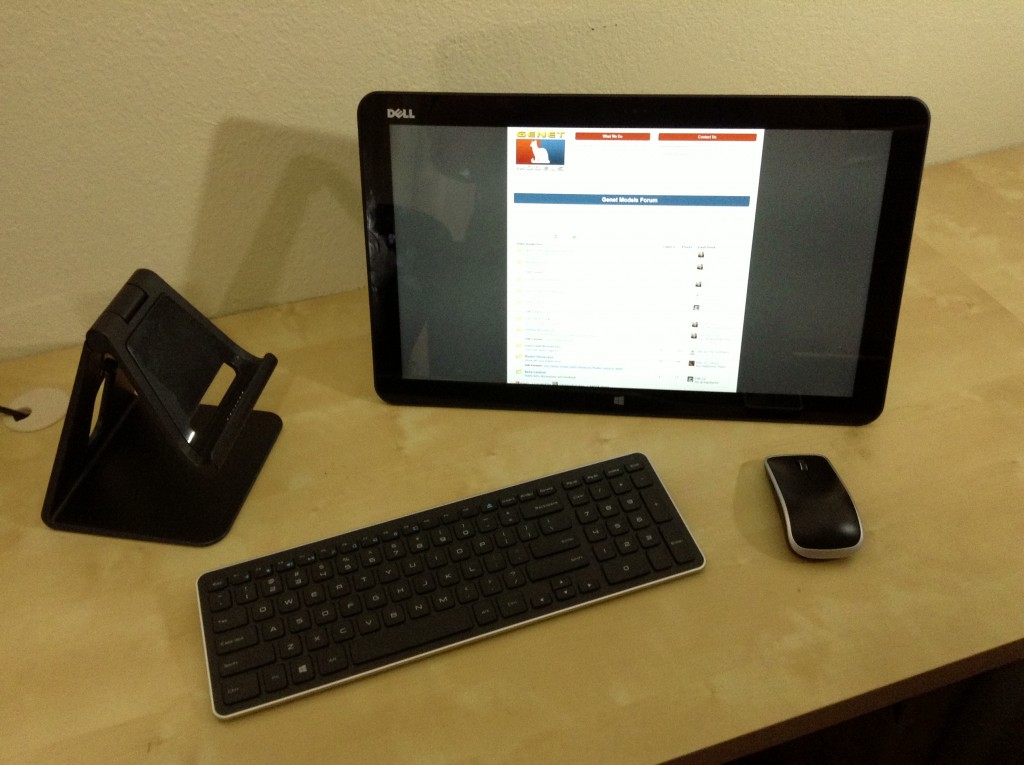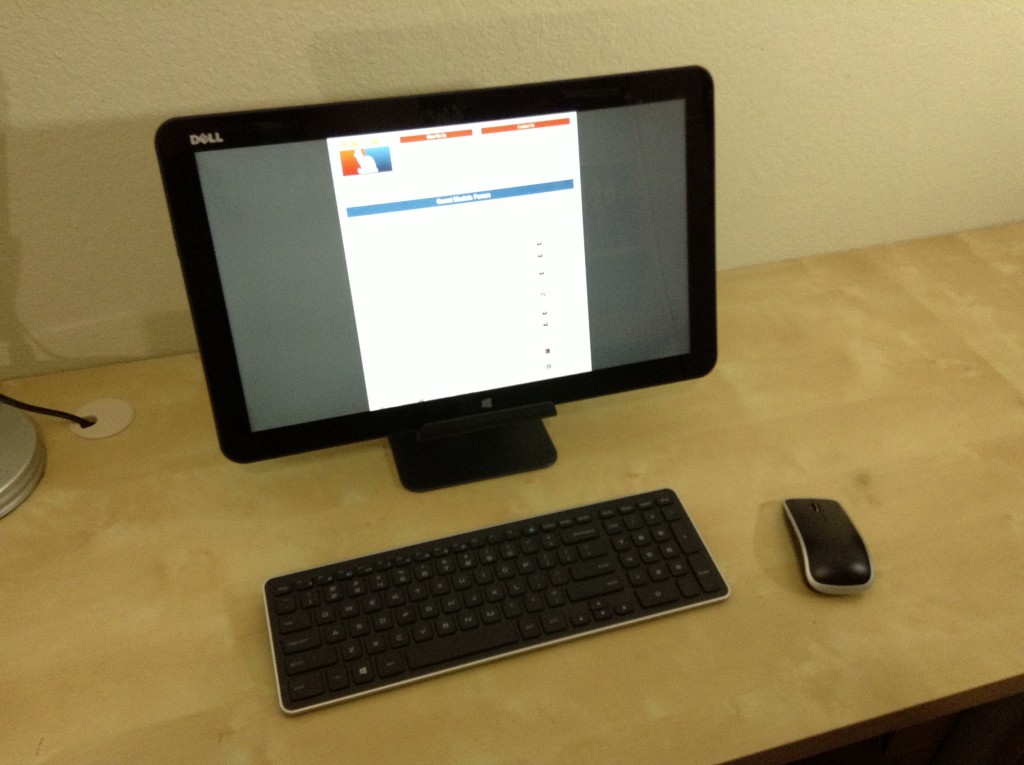After 9 years of being on the fence, I finally purchased a Mac to get my foot into the door of iOS and OS X development. I got the 21.5″ late 2013 model with the Nvidia GTX750M GPU.
The Unboxing
It came in a funny looking trapezoidal box. While removing it from the packaging, I had this weird “Damn, I feel like a rich person” response. I don’t know how to explain it other than the unboxing felt like a premium experience compared to other PCs that I’ve unpacked. I felt a wave of smug and snooty superiority overcome me, which then came to an abrupt end as our semi-outside cat Mack walked up to the outer shipping box and decided to mark it as his property.
The Machine
The iMac is a slick looking aluminum and glass construct, artfully designed to look extremely thin from certain angles. The edge of the display is a few millimeters thick, and curves gradually towards a bulge in the rear middle. It feels pretty hefty and substantial. It has only one cord, a power cord that plugs into the wall or a power strip.

The 1920×1080 display itself is nice, with excellent color and clarity. The 27″ version of the iMac has a 2560×1440 Retina display, which probably looks even more stunning if the quality of the 21.5″ model’s display is anything to go by.
The wireless keyboard is a thin aluminum slab with white plastic keys and gray lettering. It’s accented with white plastic and soft gray rubbery feet on the underside. It feels nice–not as nice as the mechanical Razer Blackwidow Ultimate attached to my workstation, but nice nonetheless. Unlike my Dell XPS 18’s wireless keyboard, the iMac keyboard doesn’t have a keypad. I have slightly mixed feelings about this, but my opinion of the keyboard is generally positive.

The Magic Mouse that came with it is interesting. I can see how it would be a “love it or hate it” sort of peripheral, and it took some getting used to. I added the third-party MagicPrefs pane to the mix to get a middle button back, and I actually kind of love it. It’s a smooth, low-profile mouse with no visible buttons and a touch-sensitive shell. It’s silver plastic accented with white and a light grey Apple logo. The touch sensitivity comes in the form of gesture recognition–you can tap, swipe, and click. Swiping up/down the middle acts like a scroll wheel, swiping sideways moves between screens, and it’s just pretty cool. MagicPrefs allows you to tap in the middle to register a middle click, which comes in handy if you also install Windows. (More on that later.)
The external ports are the one slight annoyance I have. They’re on the back of the display near the lower right corner. You get 4 USB ports, 2 Thunderbolt ports, a smart card reader, a headphone jack, and an Ethernet port. I usually have to turn the display around to see where to plug stuff in, and that’s only mildly annoying at best.
Aesthetically, I love the uncluttered simplicity of the iMac. It just looks nice on a desk.
Booting Up
The first boot was uneventful, just a normal “set up your machine” sort of thing, which went swimmingly. Once OS X loaded, the first thing I did was update the software and start downloading OS X Mavericks.
My initial impression was that after getting used to Windows 8 on my enormous Dell XPS 18 tablet and iOS 7 on my 5th-generation iPod, OS X looked and felt a little quaint and old-fashioned in comparison. I got used to it pretty quickly, however.
Software
The mail app included with OS X beats the pants off the Windows 8 email client. It was straightforward to add my accounts to it, and I really like it so far.
I was also quite charmed by the clear simplicity of the included free apps like Numbers and Pages. They’re almost exactly at the perfect intersection of simplicity and function for casual users compared to Word, Office, OpenOffice, MS Works, and other similar productivity apps. You know that one relative everybody has who goes into an incandescent Hulk rage when all he/she wants to do is set up a resume or do a simple chart, and Office or whatever is making a simple task way too damn complicated? These apps just about nail that type of user’s sweet spot head-on and cover most of the typical scenarios nicely–letters, presentations, reports, charts, spreadsheets, presentations, it’s all there out of the box.
Waking from sleep is almost instantaneous. The speed still takes me by surprise.
Mac or PC?
Both. I got the Parallels Desktop 9 virtualization software, an OEM Windows 8.1 System Builder DVD, and installed Windows 8.1 to a Boot Camp partition. Aside from a couple of gotchas that were cleared up by consulting Professor Google, getting that up and running was a breeze. I installed the Windows-only work apps on the Windows partition. The lightweight stuff like Metasequoia, Ultimate Unwrap 3D, and Ultimate Papercraft 3D run great in a Parallels virtual machine.
I don’t use the Coherence mode (which makes Windows apps look like they’re running on your OS X desktop), I simply do a 2 finger swipe between OS X and Windows 8.1, which display on separate screen spaces. Coherence mode is cool for about ten minutes, and the little bit of extra overhead is better spent on other things.
When I need to do something performance-intensive in Windows that needs direct hardware access, like 3D games, I just boot directly into Windows. The iMac is a pretty damn good Windows PC, although you do need to get used to some minor keyboard differences.
Final thoughts
I’m still getting to know OS X and getting up to speed on the developer side of things. Overall, I really like the hardware, the user experience so far, and the possibilities it offers developers. In particular, I got a kick out of playing around with Automator, AppleScript, and shell scripting. There’s a whole hidden depth for developers to explore under the hood, and it’s just awesome.
I rewrote one of my Windows utilities (an UV scaling calculator that I use with Silo 3D) in Objective-C to get a feel for using XCode. Objective-C is an interesting programming language with some quirks that will take me some getting used to, and I’m looking forward to getting better acquainted with it.
Creative Cloud apps run great on the iMac. The fact that Adobe gives you access to practically their whole suite of content creation apps for a monthly subscription is awesome. I started my self-employment on a shoestring using Paint Shop Pro 7 in 2003, and it wasn’t until 2006 that I could afford Photoshop CS. It took me until 2011 to upgrade to Photoshop CS5, and it seemed like Illustrator and InDesign were going to be totally out of the reach of my budget for the foreseeable future. Being able to use the whole suite without shelling out the cost of an used car up front is a huge bonus.
I like being able to switch between OS X and Windows on the fly. It’s especially handy when working on papercraft stuff, since the 4 applications I use for 3D modeling, UV mapping, and papercraft development don’t have OS X versions. I can also develop and test software for both platforms simultaneously.
I’m really happy with the iMac so far.